MIRC Setup
There are two methods in mIRC to connect to a ScoutLink Server.
Method #1:
Using the command /server [server-address] or /s [server-address]. Replace [server-address] with one of ScoutLink server address. You can see the list in ScoutLink Servers page.
Example of using the /server command: /server chat.scoutlink.net
Another example presented in the picture below:
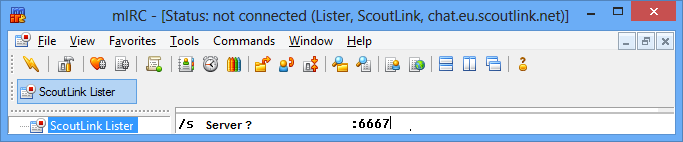
Connect to chat.scoutlink.net using port 6667
Method #2: Using mIRC Options:
1. Click the Tools menu, click Options, and then click Servers. Or press Alt + E
2. Click the Add button (see a list of buttons on the right side). A new window will
appear (the Add Server window).
3. Write ScoutLink in the Description box.
4. Write one of ScoutLink server address chat.scoutlink.net in the IRC Server box
5. Add 6667 in port
6. Press the Add button. You will be brought back to IRC Server list. You will also
notice that a new IRC Server called ScoutLink is now added to the list.
7. Select the ScoutLink server by click on it once. Then press the Select button on the right.
8. You will now in the Connect part of mIRC Options window. Just press the Connect button.
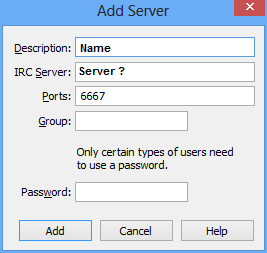
Using either method will cause a bunch of text suddenly appear. Do not panic as this is a normal process of mIRC trying to establish connection with the server. Just wait until a welcome message appear.
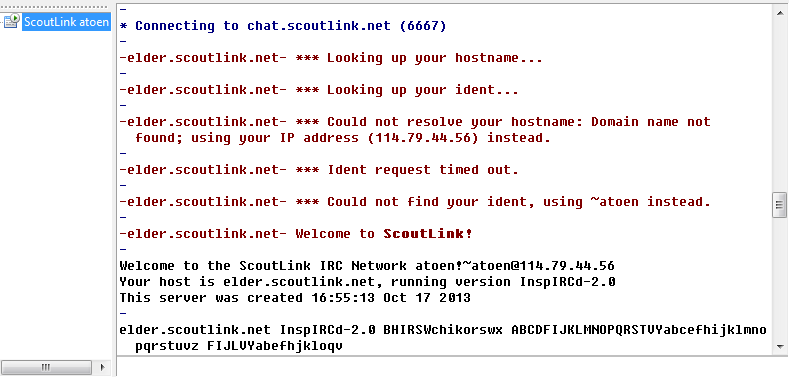
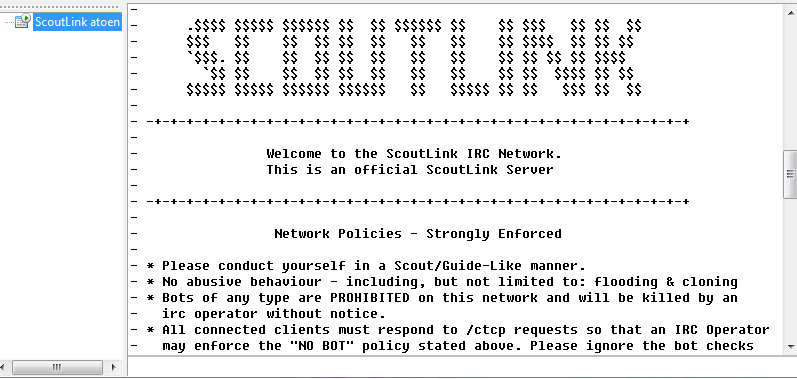
The connection process and Successfully connected to ScoutLink